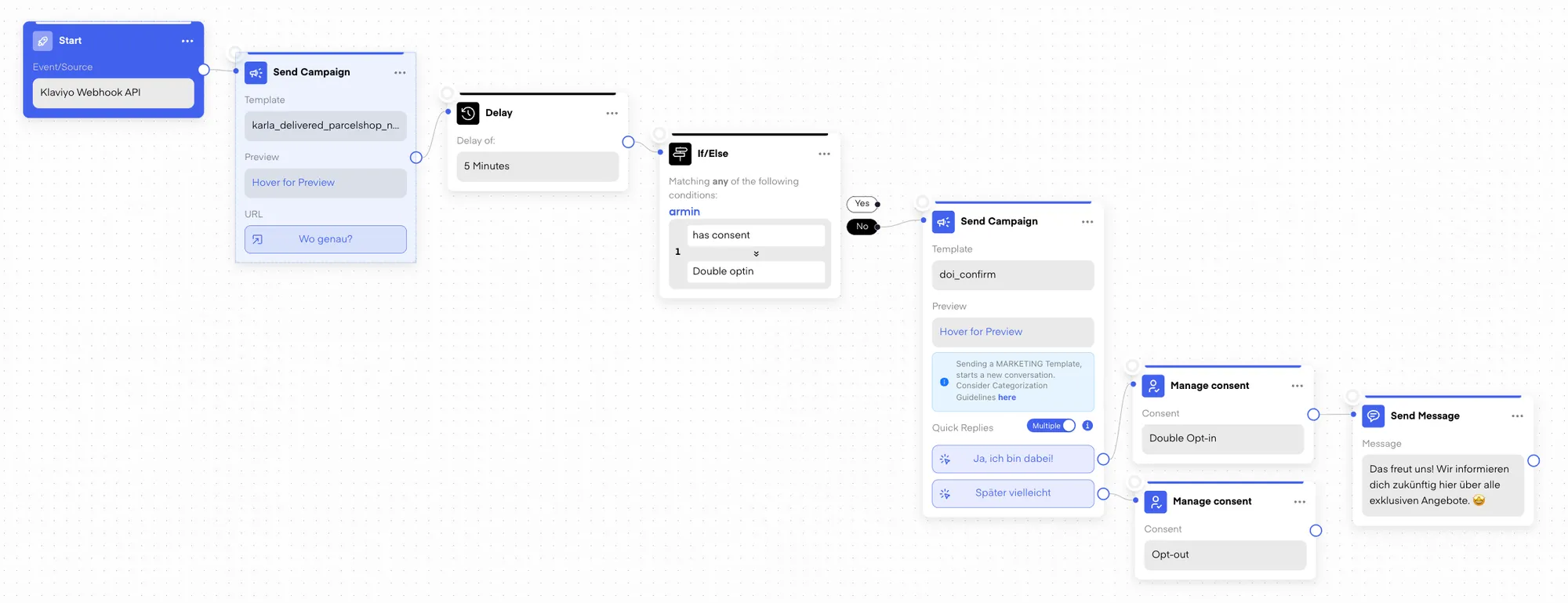note
Disclaimer: This article describes the Karla x Chatarmin integration for WhatsApp shipping notifications. The same approach (where Karla events are first sent to Klaviyo and then to WhatsApp providers through webhooks) can be used for other providers as well.
What’s required to get started with your Karla x Chatarmin integration
In order to make Karla’s shipping triggers available in Chatarmin, you need to
- Use Karla’s
NotifyPackage, which includes providing shipment triggers to Klaviyo / Chatarmin - Integrate your Chatarmin account with your Klaviyo account
- Use Karla’s
NotifyPackage, which includes providing shipment triggers to Klaviyo / Chatarmin - Integrate your Chatarmin account with your Klaviyo account
- Use Karla’s
Step-by-Step Guide: How to use Karla’s shipment triggers for Chatarmin WhatsApp notifications
Step-by-step Karla Chatarmin installation
1. Create WhatsApp Template (e.g. ‘delivered_to_parcelshop’)
- Select “Template Type” = Utility (as it will be used for transactional purposes)
- Enter a text for the appropriate use case (e.g. a reminder to pick up the parcel at the parcelshop)
- Add a button, selecting “Ppen website” and enter any URL (don’t worry about which URL you put in there → will be updated when setting up the flow later anyways)
- Save the template. It will be reviewed and approved within a few of seconds.
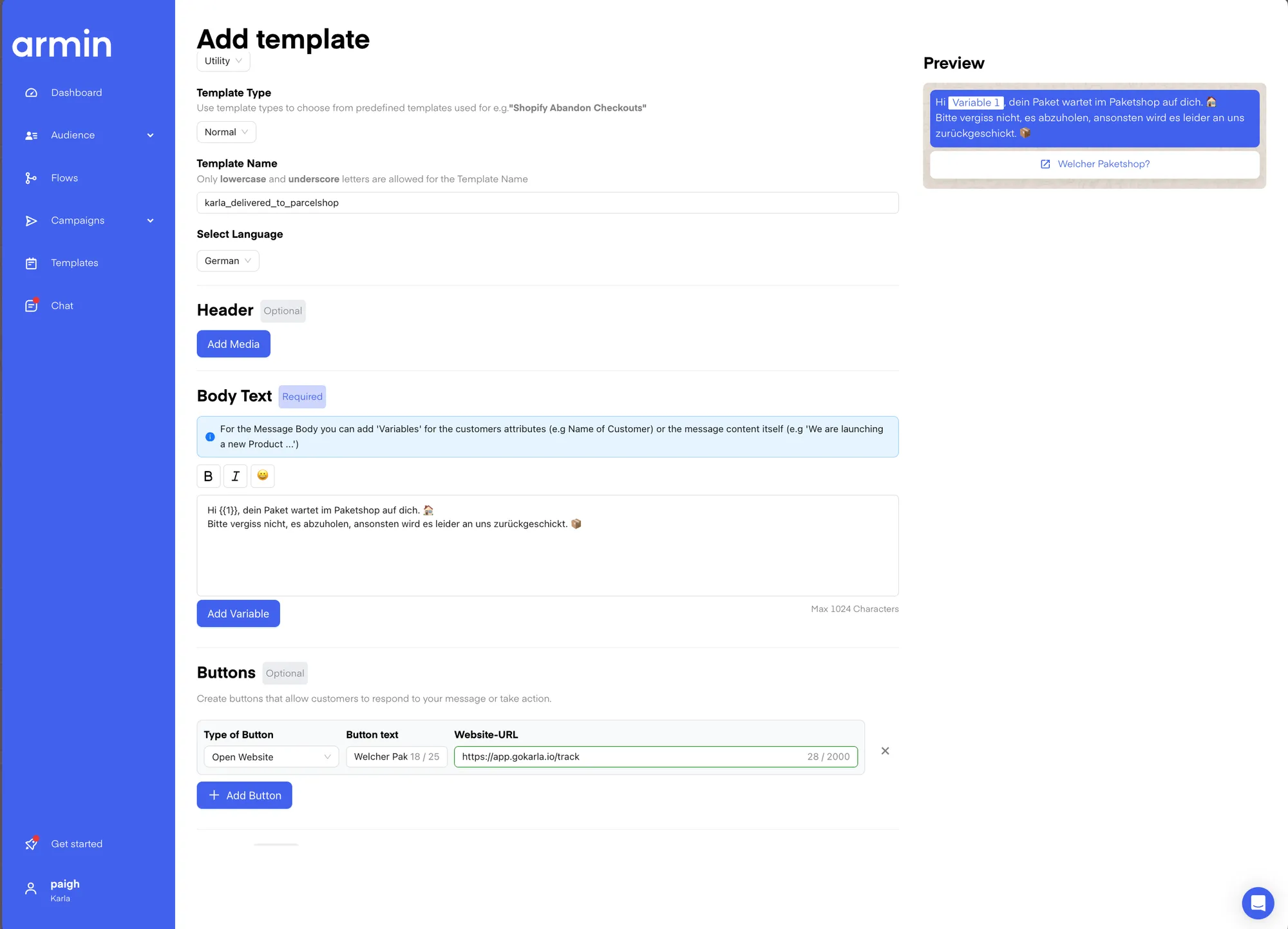
2. Create Chatarmin Flow
- Go to flows, click on ‘Create new flow’ and ‘Create from scratch’. Give it a name, description (optional) and continue.
- Select ‘Klaviyo Webhooks’ as a starting point and open the corresponding flow in Klaviyo.
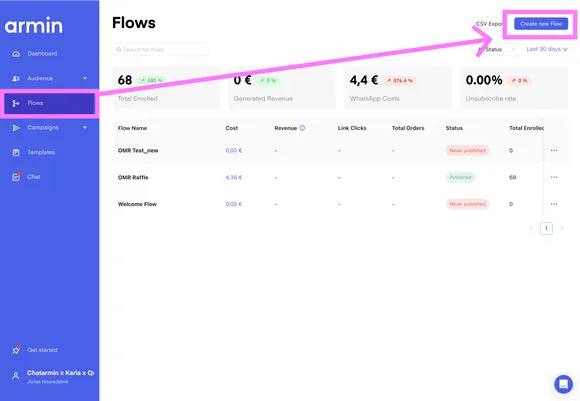
- Give it a name, description (optional) and continue.
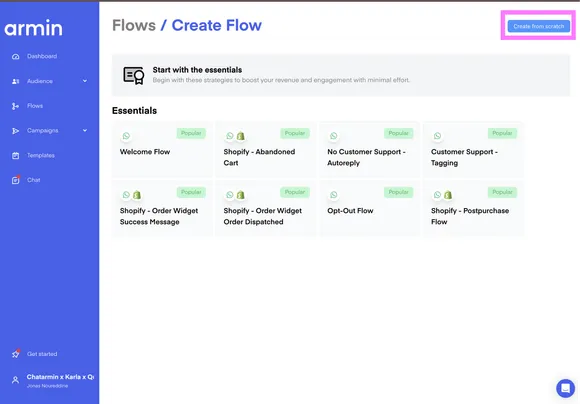
- Select ‘Klaviyo Webhooks’ as a trigger and open the corresponding flow in Klaviyo.
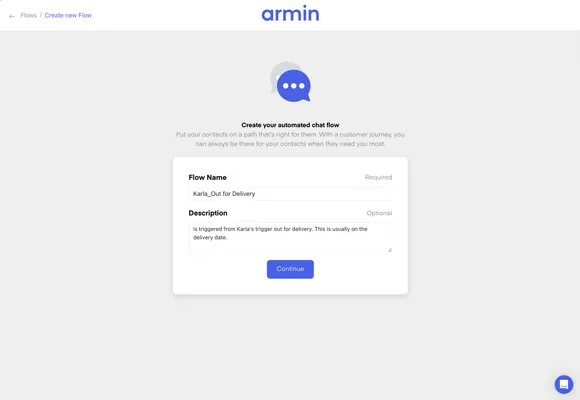
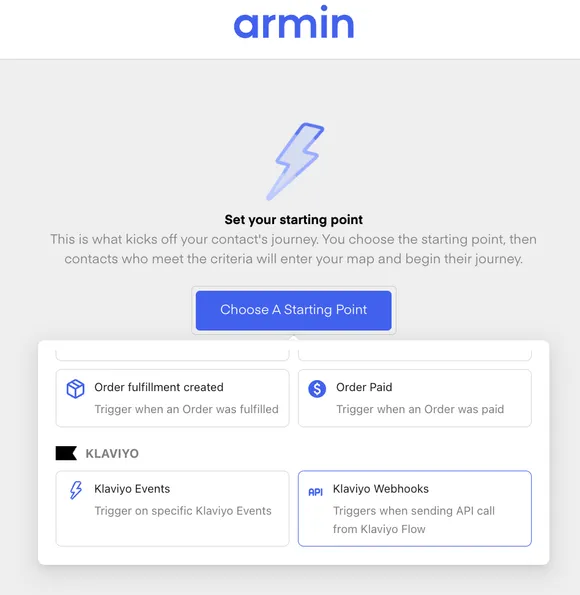
3. Configure webhook in Chatarmin & Klaviyo
Follow these steps:
- In the Klaviyo flow, add “webhook” as action following the respective shipment trigger and enter the Chatarmin webhook information: (Destination) URL, Key & Value from your Chatarmin flow into the Klaviyo fields and give the Webhook a name.
- Adjust the ‘Payload’ in both Klaviyo’s ‘JSON payload field’ and Chatarmin’s webhook ‘Payload body’. They have to be identical, including the following variables:
{
"email": "{{ person.email }}",
"phone": "{{ person.phone_number|default:'' }}",
"firstname": "{{ person.first_name|default:'' }}",
"carrier": "{{ event.carrier|default:'' }}",
"order_number": "{{ event.order_number|default:'' }}",
"tracking_number": "{{ event.tracking_number|default:'' }}",
"carrier_url": "{{ event.tracking_url|default:'' }}",
"zip_code": "{{ event.zip_code|default:'' }}",
"karla_trackpage_url": "<https://yourshopurl.com/pages/tracking?orderNumber=>{{ event.order_number|default:'' }}&zipCode={{ event.zip_code|default:'' }}&ref=karla"
}
warning
Important information on the payload:
- Depending on the respective Karla trigger event, you can also select more available event properties and send them in the payload, e.g. for parcelshop, parcel locker & neighbour address.
- The first part of the karla_trackpage_url needs to be adapted to your tracking page url. The latter part stays the same
(xxx?orderNumber=\{\{ event.order_number|default:'' \}\}&zipCode=\{\{ event.zip_code|default:'' \}\}&ref=karla).
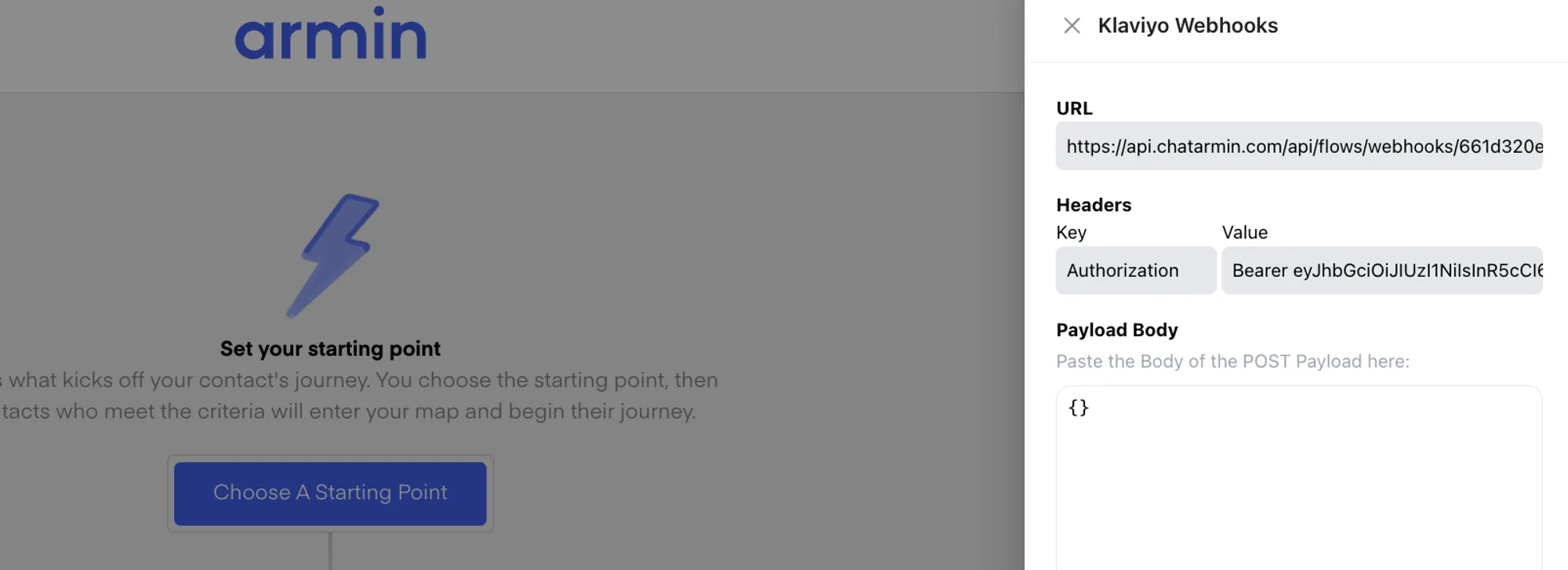
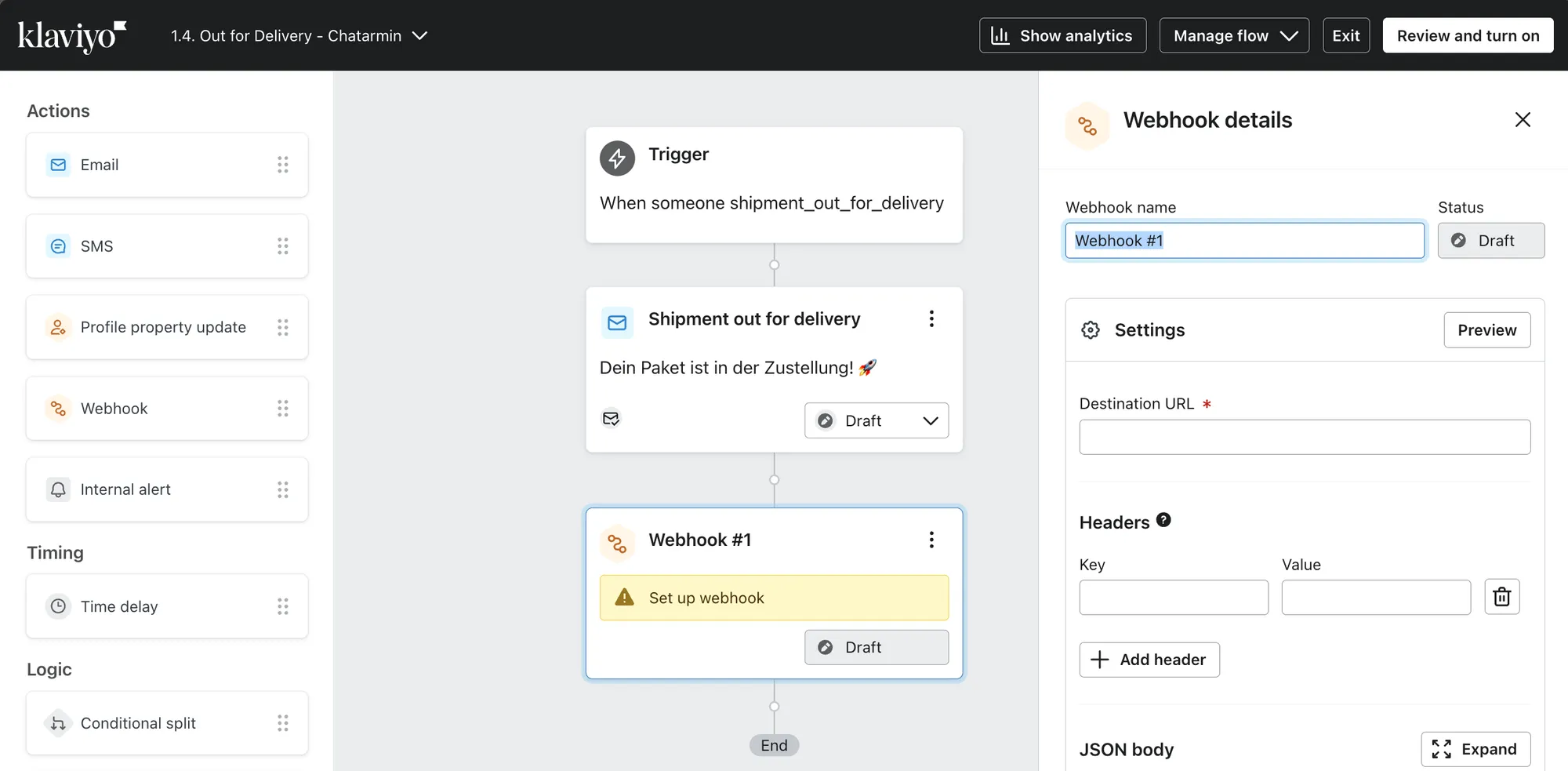
Enter the (Destination) URL, Key & Value from your Chatarmin flow into the Klaviyo fields and give the Webhook a name.
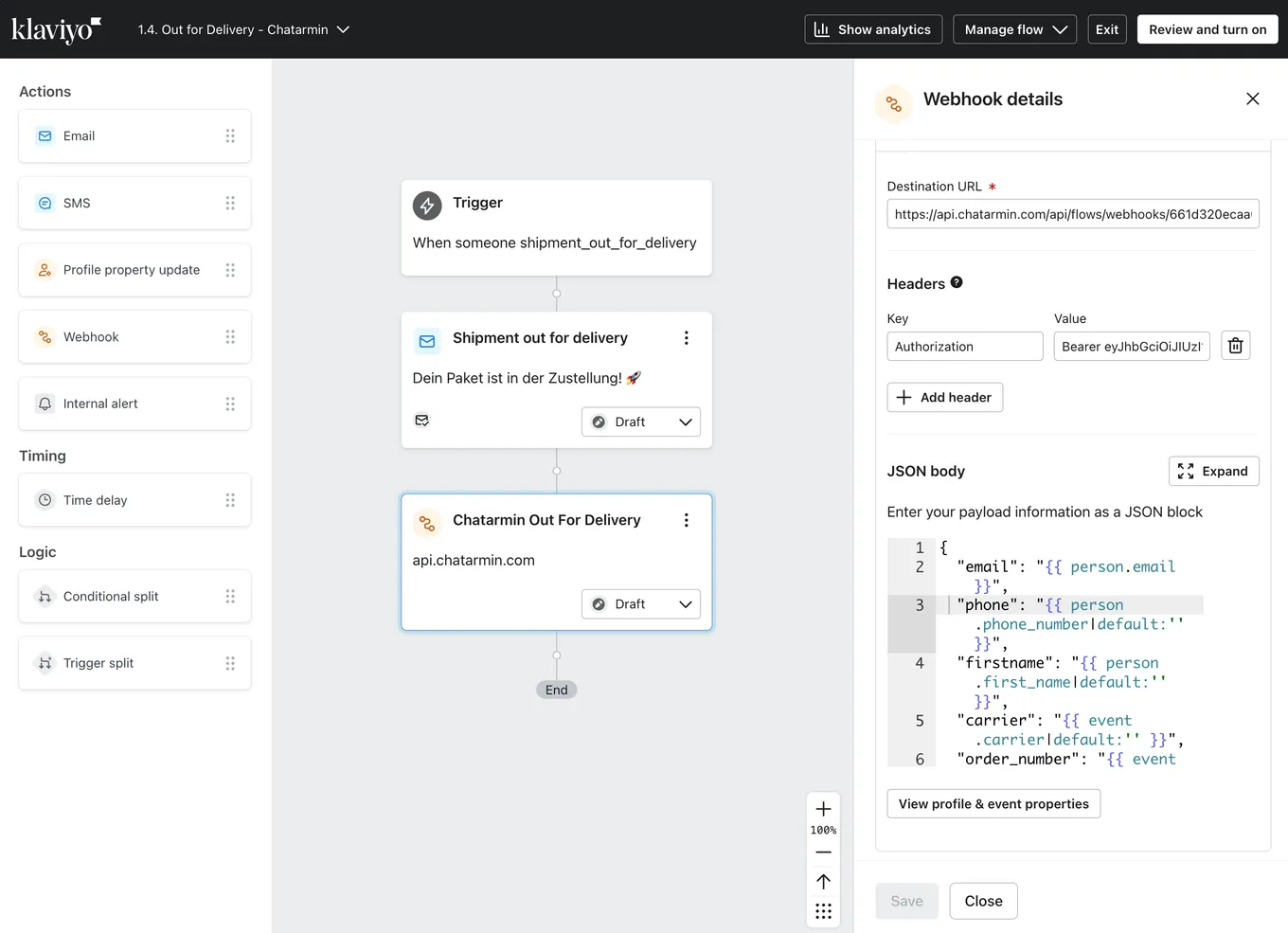
JSON body in Klaviyo
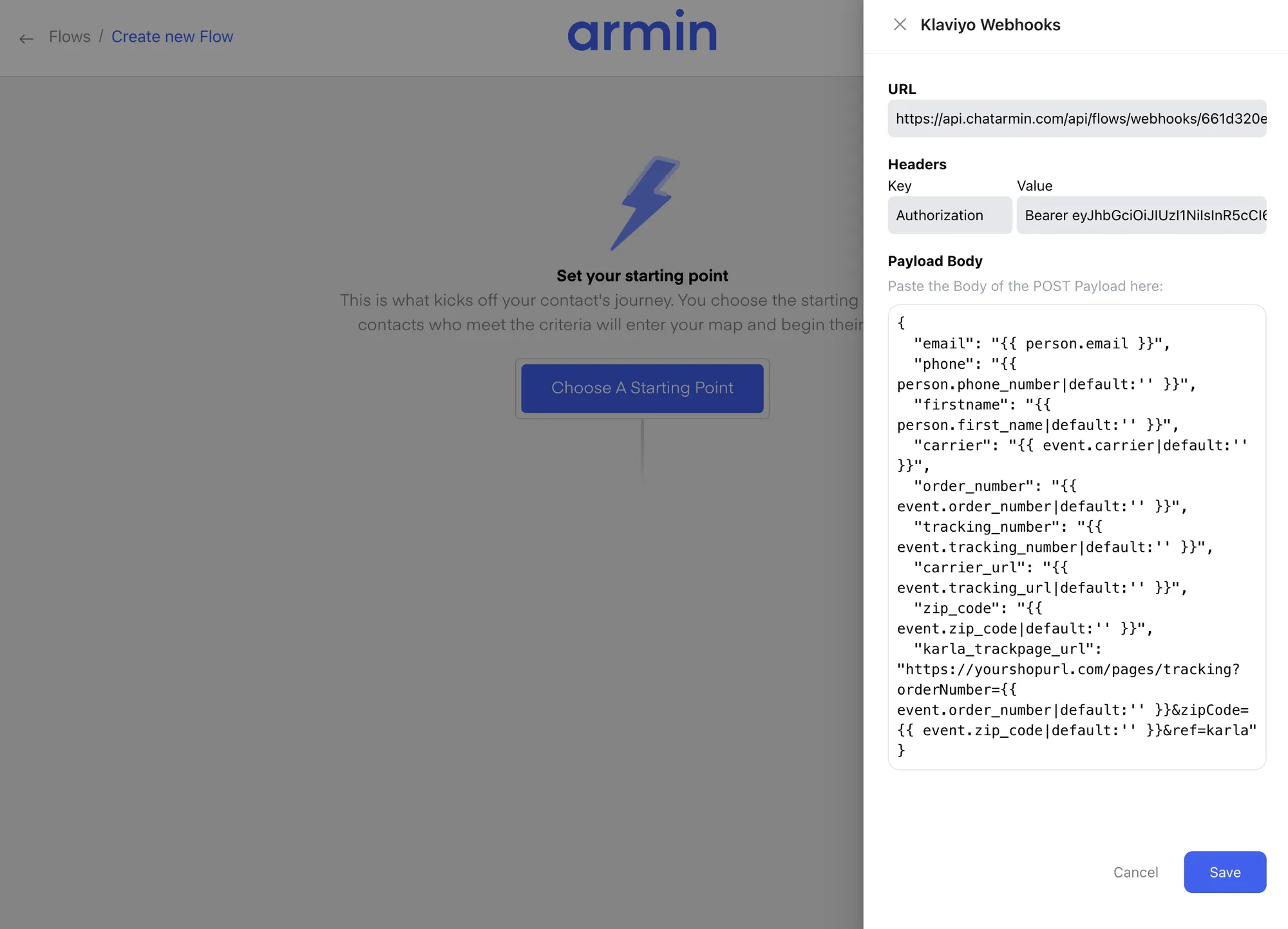
Payload Body in Chatarmin
warning
Depending on the respective Karla trigger event, you can also select more available variables and send them in the payload, e.g. for parcelshop, parcellocker & neighbour address.
4. Save the webhook and build your Chatarmin flow
- Save the webhook in Klaviyo (and set in live) and Chatarmin
- In Chatarmin's flow builder, select 'Send campaign' as intended action.
- Pick the template you've set up in Step 1 and select "API: karla_trackpage_url" for the button.
- Save the flow and select ‘Send campaign’ as intended action. Select your campaign template in the drop-down and replace the button URL with the karla_trackpage_url
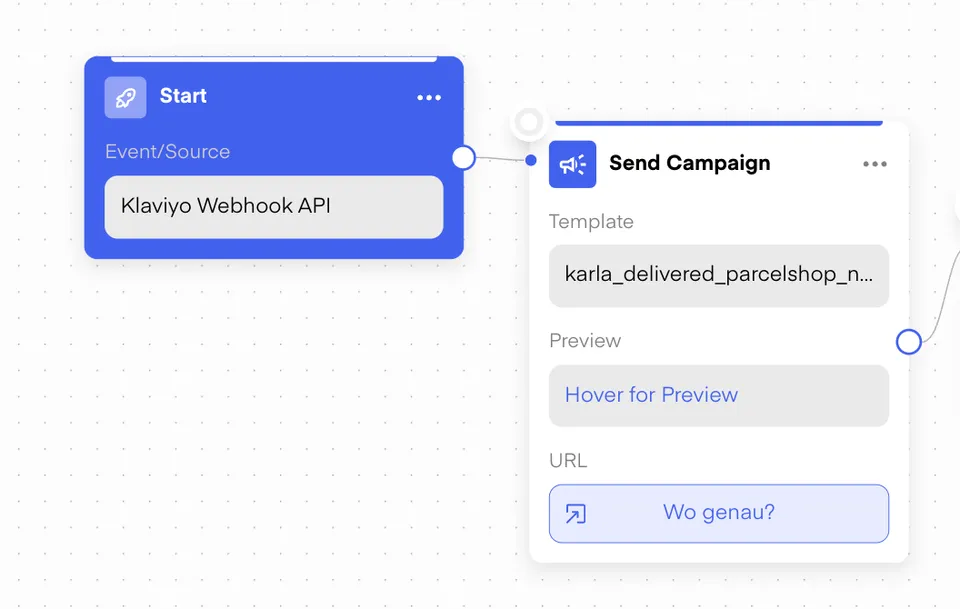

5. Use the touchpoint to generate a double opt-in by extending your flow with a consent message